After the purchase, you will receive an email with your login credentials (username and password) and an activation link.
To activate the service you need to click on the link and enter your data (Fig. 1); then you must select the “Activate user” checkbox and finally click on the [Activate] button.
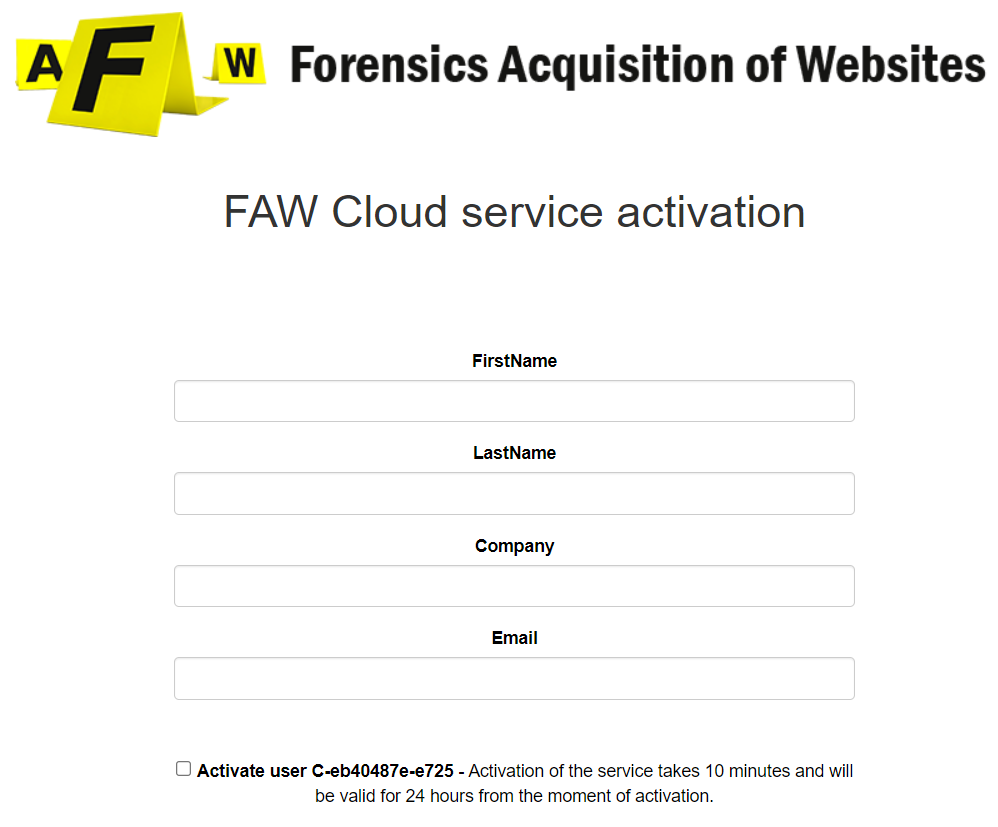 Fig.1
Fig.1
NOTE: if clicking on the [Activate] button an activation error appears, wait 10 seconds and click the [Activate] button again.
At this point a page is shown in which it is possible to see a wait countdown during which the virtual machine is prepared (Fig. 2).
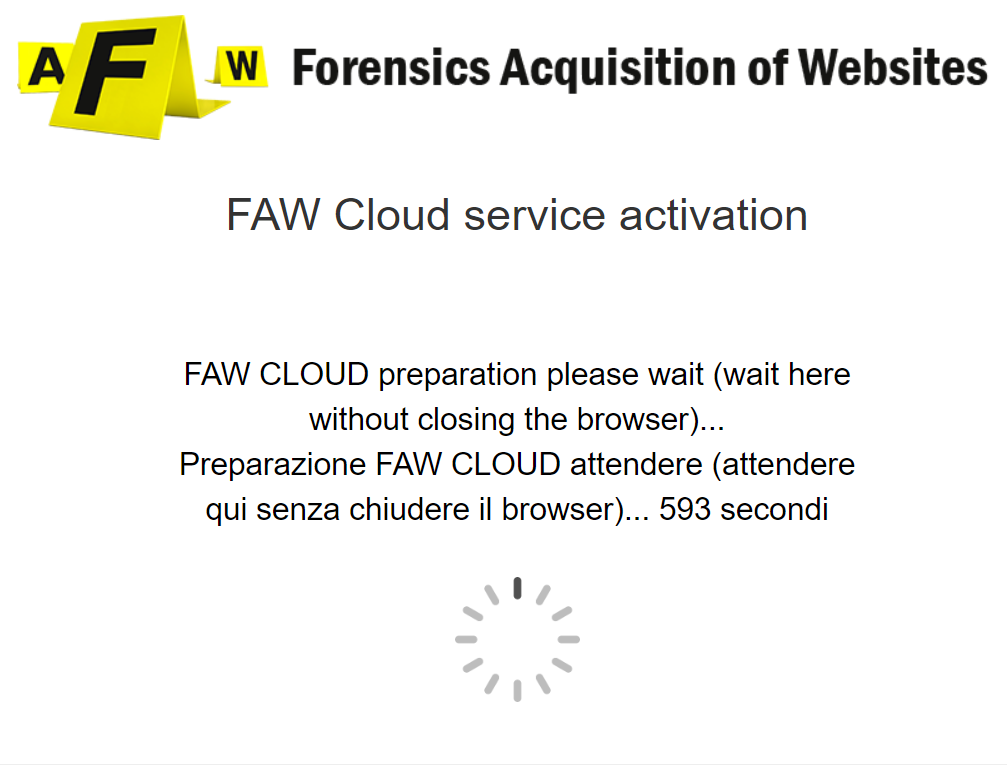 Fig. 2
Fig. 2
Wait 10 minutes for the virtual machine to complete without closing the browser.
As soon as the virtual machine is ready, a link appears on which you have to click, in this way the login page for the FAW CLOUD service appears (Fig. 3).
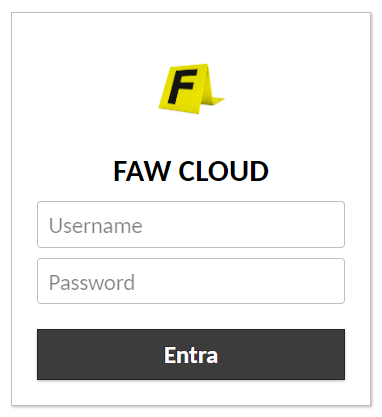 Fig. 3
Fig. 3
NOTE: if clicking on the link a connection error appears, wait 10 seconds and click again on the link or on the [Reconnect] button.
Wait for the service to start, on the home screen you will have to choose the language in which you want to use the application, wait for the start to complete and, for non-expert users, click on the [Use simple mode] button.
For the correct use of the FAW software it is advisable to consult the application guide at this link: https://en.fawproject.com/user-manual/
