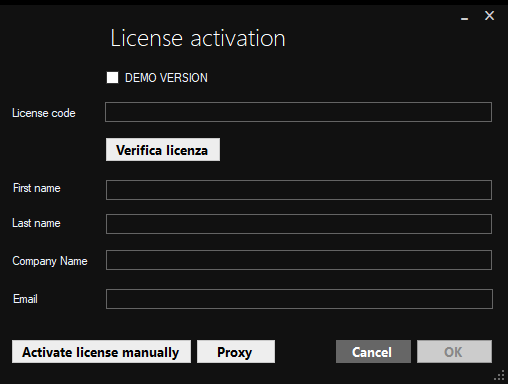
Fig. 1
Continue with the activation by entering the required data: Name, Surname, Company or Organization, and the email address.
Press the [OK] button, the license is activated and a success message is shown.
Now you can open FAW and use it.
Using a Proxy
If the computer from which the Faw license is being activated is under a proxy network, before clicking on the [OK] button, click on the [Proxy] button and enter the required data (Fig. 2).
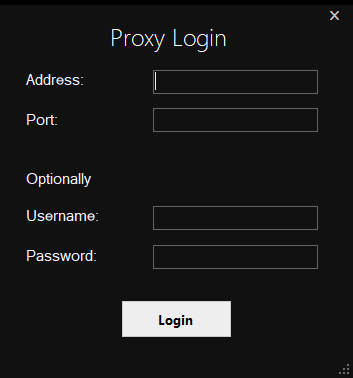
Fig. 2
Manual activation
If it is not possible to activate the license automatically by following the instructions above, you can activate the license manually. Click on the [Activate License Manually] button and the browser will open from which you can activate the license by following the instructions on the screen. At the end, the license file with the name FAW.lic will be generated which must be downloaded and copied to the FAW installation folder on the computer – by default the path is the following: C: \ Program Files (x86) \ FAW – Forensics Acquisition of Websites .
License activation issues
For activation problems, you can contact technical support at: support@fawproject.com
