To activate the acquisition mode with Gold Box refer to the Configuration section.
FAW uses two operating modes: Navigation (Fig.1) and Acquisition (Fig.2) which can be activated by clicking on the respective button.
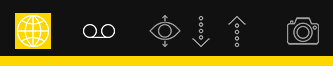 Fig. 1
Fig. 1
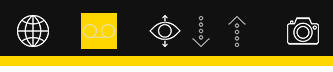
Fig. 2
The Navigation mode (Fig.1) sets FAW as a normal browser and allows you to browse web pages using the classic controls: address bar, forward and back buttons, go, stop and reload buttons.
Clicking on the [Acquisition] button switches to acquisition mode (Fig. 2), FAW starts acquiring the screencast and the traffic on the network (if set in the preferences) and saves the windows events generated from this moment until the end of the acquisition; in this mode it is possible to surf normally, log in and any other operation until you reach the Web page you intend to acquire.
Once you have reached the web page to be acquired, you can press the [Set Capture Area] button (Fig. 3) in this way the navigation and the relative controls will be blocked, and it will be possible to adjust the height of the area delimited in yellow called “Gold Box” to graphically capture the entire web page or the desired portion.
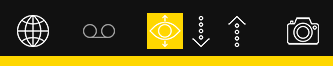 Fig. 3
Fig. 3
The Gold Box can be extended downwards with the down arrow (Fig. 3) by keeping it pressed, each increase or decrease is 500 px. Conversely, you can reduce the Gold Box using the up arrow key.
The Gold Box can also be resized by positioning the mouse pointer in the yellow bar at the bottom, holding down the left button and scrolling down or up; the mouse cursor changes to an icon with two arrows (1).
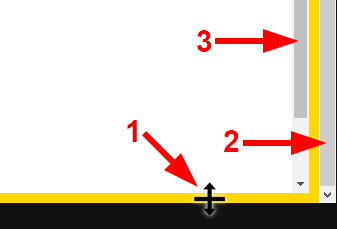 Fig. 4
Fig. 4
On the right side, the vertical scroll bar of the Gold Box will appear, which should not be confused with the vertical scroll bar of the browser.
The Gold Box can be extended to reach the end of the web page or to the point where you want to make the acquisition; the acquisition area can be set either by adjusting the height of the Gold Box (2) or by adjusting the vertical scroll bar of the browser (3).
The basic concept for the graphic acquisition of a web page with Gold Box is that everything inside the Gold Box is acquired.
To start acquiring the Web page, click on the [Acquire] button – Fig. 5.
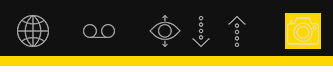
Fig.5
During the acquisition you will be able to see in the status bar at the bottom all the operations performed by the program. Do not touch anything (keyboard and mouse) during the whole acquisition phase.
At the end of the acquisition the acquisition folder will open automatically showing all the acquired files. You can then check that everything is correct, close the window and proceed with the next acquisition.
ATTENTION: the folders in which the acquisitions are saved must not be renamed otherwise the software cannot create the following folders and an error will be generated.
