To activate Browser Scroll mode, refer to the Configuration section.
FAW uses two operating modes: Navigation (Fig.1) and Acquisition (Fig.2) which can be activated by clicking on the respective button.
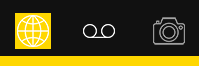
Fig. 1
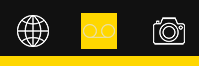
Fig. 2
The Navigation mode (Fig.1) sets FAW as a normal browser and allows you to browse web pages using the classic controls: address bar, forward and back buttons, go, stop and reload buttons.
Clicking on the [Acquisition] button switches to acquisition mode (Fig. 2), FAW starts acquiring the screencast and the traffic on the network (if set in the preferences) and saves the windows events generated from this moment until the end of the acquisition; in this mode it is possible to surf normally, log in and any other operation until you reach the Web page you intend to acquire.
Once the web page to be acquired has been reached, press the [Acquire] button to start acquiring the page (Fig. 3).
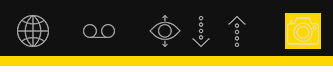
Fig.3
During the acquisition you will be able to see in the status bar at the bottom all the operations performed by the program. Do not touch anything (keyboard and mouse) during the whole acquisition phase.
The Browser scroll bar will scroll down until it reaches the end of the page or until it reaches the maximum height set in the Configuration panel.
At the end of the acquisition the acquisition folder will open automatically showing all the acquired files. You can then check that everything is correct, close the window and proceed with the next acquisition.
ATTENTION: the folders in which the acquisitions are saved must not be renamed otherwise the software cannot create the following folders and an error will be generated.
