The FAW FACEBOOK tool allows you to acquire the entire profile of a Facebook user quickly and easily.
When the tool is started, the following window is shown (Fig. 1).
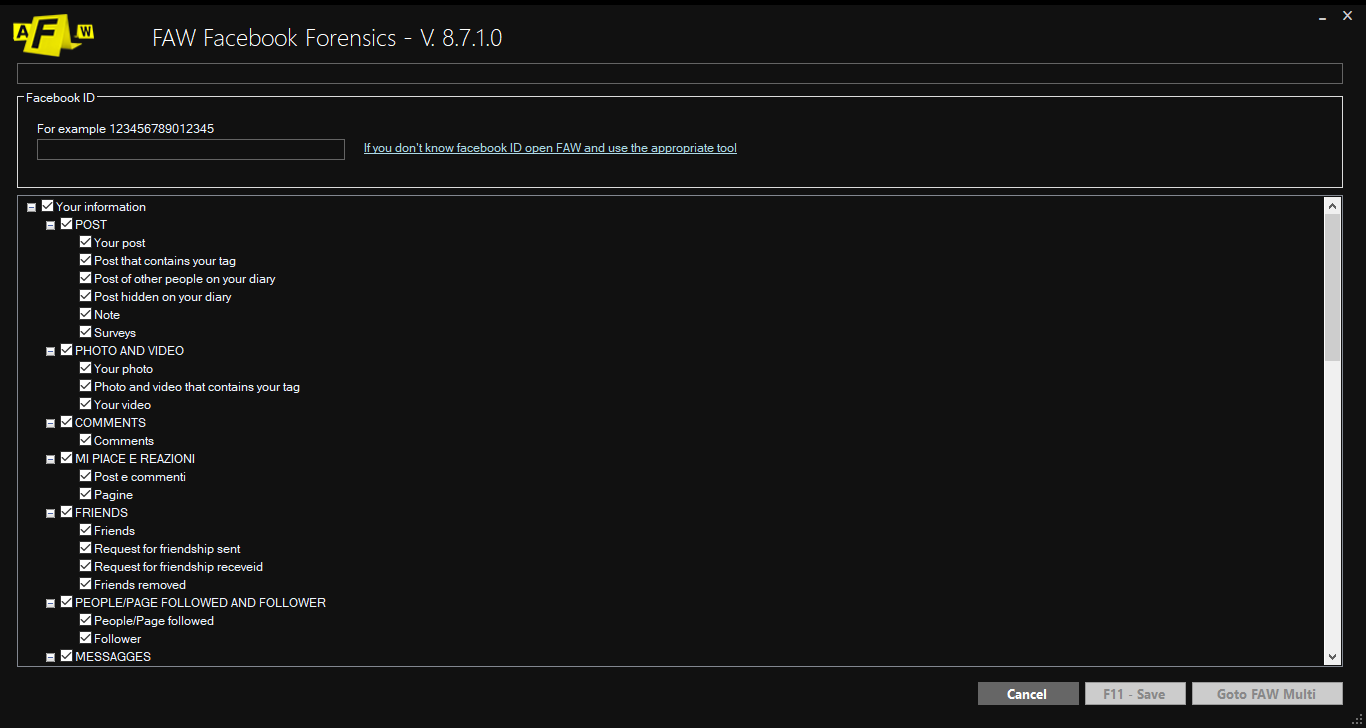
Fig. 1
The acquisition of the Facebook profile is based on the user ID, therefore it is necessary to retrieve this identification code before starting the acquisition of the profile pages.
If you do not know the user’s Facebook ID, you can retrieve it with the tool made available by FAW – at the end of this guide you will find the procedure to follow.
The Facebook ID must be entered in the text box called “Facebook ID”, after which all the pages of the user profile that can be acquired are visible in the lower part of the window; by default all are selected, but the user can also select only those that interest him.
At this point you must click on the [F11 – Save] button, in this way an xml file is generated in the acquisition folder of the case called ResultsFACEBOOK001.xml. If the operation is repeated several times (even with different Facebook IDs), other xml files will be created with progressive numbering:
- ResultsFACEBOOK002.xml
- ResultsFACEBOOK003.xml
- ResultsFACEBOOK004.xml
- …
The generated xml file must then be opened with the FAW MULTI tool to perform page acquisitions automatically.
By clicking the [Goto FAW Multi] button it is possible to go directly to the FAW MULTI tool with the list of URLs already preloaded and ready to be acquired.
Retrieve the Facebook ID of a user whose login credentials are known
Open FAW and log in to Facebook with the user’s credentials, go to the user profile page by clicking on the thumbnail of your photo. Normally the user profile is visible at an address such as https://www.facebook.com/name.surname.
At this point, in the FAW top menu choose Tools and click on Search Facebook ID, a procedure will start that searches for the Facebook ID within the open page; once the Facebook ID has been found it will be shown in the “Facebook ID” text box of the FAW FACEBOOK tool.
If the FAW FACEBOOK tool is opened and no value appears in the “Facebook ID” text box, it means that the tool was not able to acquire the Facebook ID; in this case, you can try to search for the ID starting from another Facebook page.
Attention: recovering the Facebook ID is currently only possible from the classic version of Facebook, from the new graphic version of Facebook it does not work. However, if you are using the new version of Facebook it is possible to return to the classic view and then recover the Facebook ID.
Retrieve the Facebook ID of a user whose login credentials are not known
Open FAW and log in to Facebook with your credentials, search for the user whose Facebook ID you want to search for and go to the “information” page of the profile (not his diary or other).
At this point in the upper FAW menu choose Tools and click on Search Facebook ID, a procedure will start that searches for the Facebook ID within the open page and the recovered ID will be shown in the “Facebook ID” text box of the FAW FACEBOOK tool .
If nothing appears in the “Facebook ID” text box at the end of the search.
Warning: recovering the Facebook ID is currently only possible from the classic version of Facebook, from the new graphic version of Facebook it does not work. However, if you are using the new version of Facebook it is possible to return to the classic view and then recover the Facebook ID.
Check if the extracted Facebook ID is correct
Before starting an acquisition, it is always advisable to check that the Facebook ID retrieved from the FAW tool is the correct one; to do this open with a normal browser and type the following URL:
https://www.facebook.com/myFacebookID
Replace myFacebookID with the code found by FAW and verify that the correct profile is actually displayed.
