The FAW WHATSAPP tool allows you to acquire WhatsApp Web chats including all the multimedia elements contained in them.
When the tool is started, the FAW window opens with the URL https://web.whatsapp.com already loaded (Fig. 1).
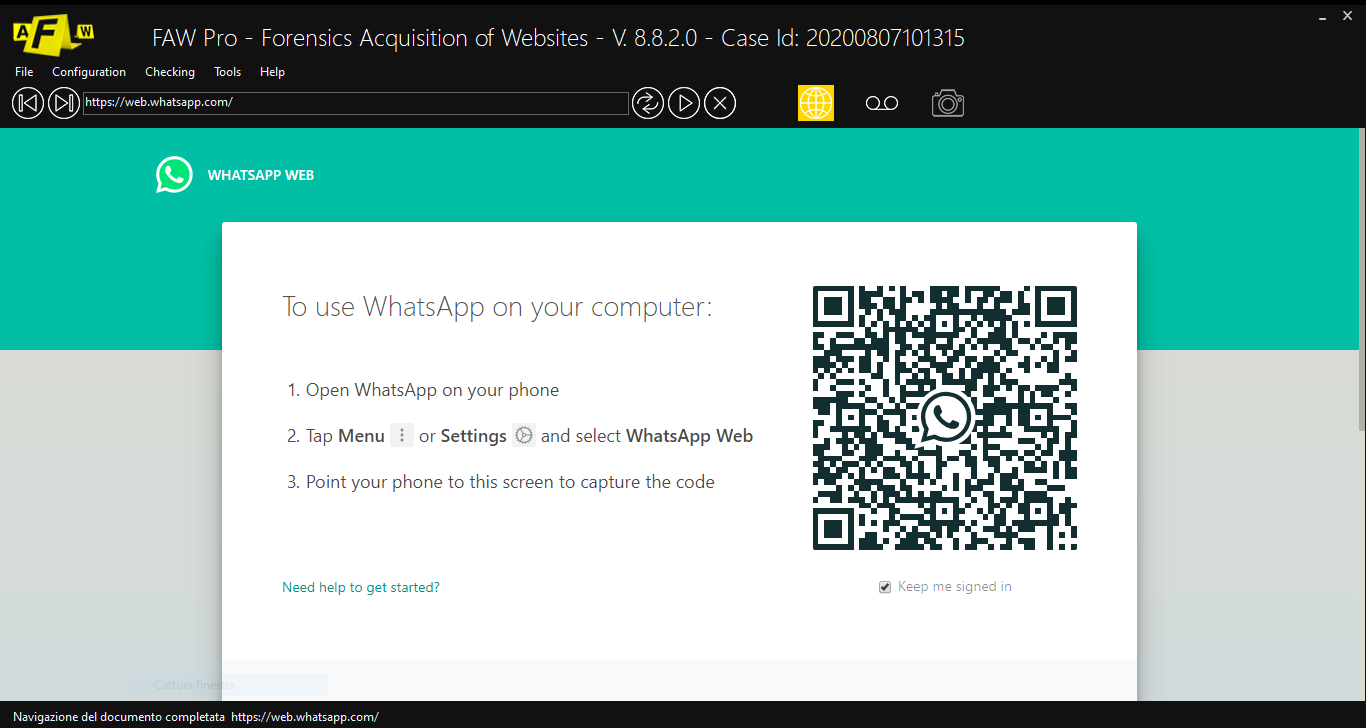
Fig. 1
On the WhatsApp Web home page, the QR Code is shown that the user must frame with their phone in order to authorize the connection with their phone to retrieve the chat contents.
A few seconds after recognition, the WhatsApp interface appears on the PC screen with all the chats from which you can select the one to acquire (Fig. 2).
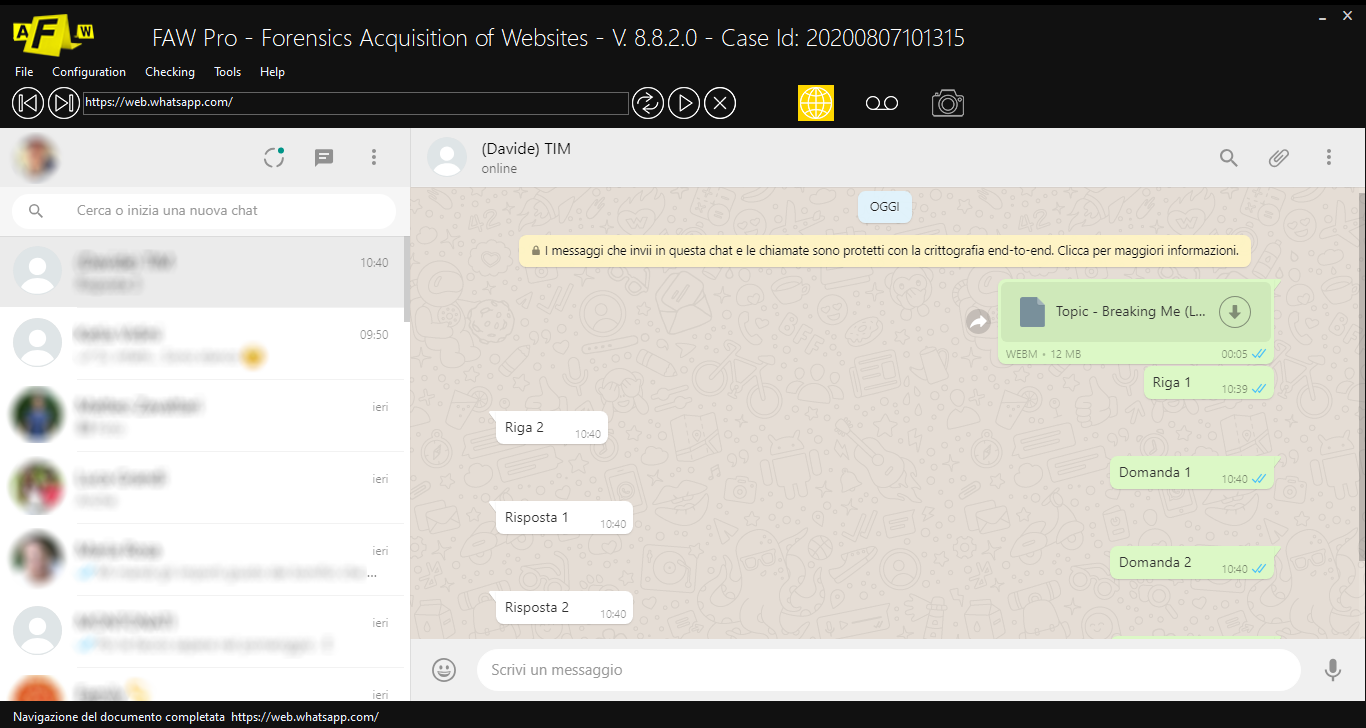
Fig. 2
At this point you can decide how to proceed; whether to acquire the chat from a specific date until today, or to acquire the whole chat from start to finish.
NOTE: the FAW WHATSAPP tool automatically sets the acquisition mode to “Page Scroll Mode”.
Acquire chat from a specific date to today
Select the chat to capture.
The chat opens in the right area of the page, slide the chat down until you reach the date from which the acquisition must begin.
Run the script to calculate the height of the chat. Open the Tools> Run Script menu and click on wa-chatheight.txt; a pop-up will open indicating the height of the chat in pixels.
Open the FAW configuration by going to Configuration> Preferences> Acquisition and set the “Maximum Scroll Height” value equal to or slightly higher than the height of the chat indicated in the previous pop-up.
Start the acquisition and click on the [Acquire] button, FAW will start scrolling the chat up to the most recent date, the screenshot of the entire chat will be acquired and then it will begin to acquire the objects contained in the page; wait for the operations to finish until the window showing the acquisition files opens.
Capture all chat from start to finish
